For a long time the only way of reinstalling an application on iOS or Android has been to create a separate group for uninstallation and temporary add users to the group. Now Microsoft has added a feature mentioned in this post posted by Scott Sawyer. It adds the functionality to temporarily remove applications and further troubleshooting steps including (Copied from the post mentioned above):
- Real-time monitoring of which policies and apps are removed and/or restored.
- Selective restore of individual apps and policies.
- Temporary removal of apps and policies with an automated restore in 8 to 24 hours.
- Policy assignments and group memberships remain unchanged.
As this feature is recently released i thought i would show you how to to this!
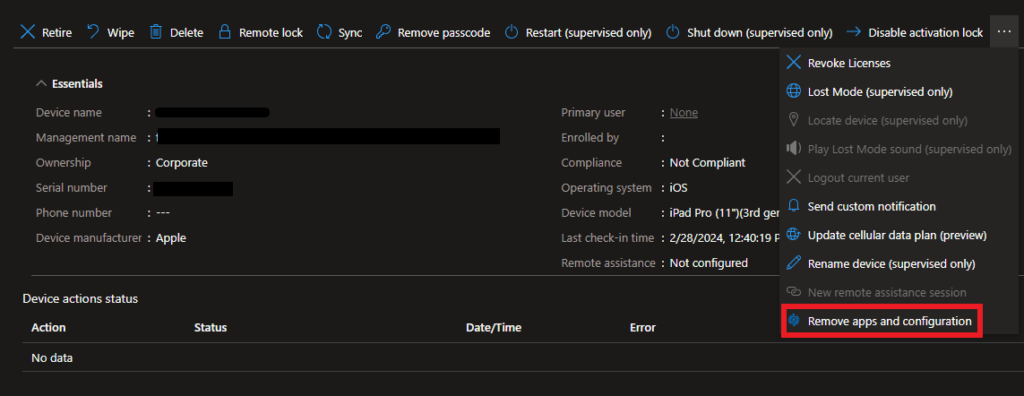
- Go to intune.microsoft.com in your favorite browser and sign in with a administrator account.
- Get to the device that you want to have troubleshooted, so either Devices -> Android or iOS/iPadOS and choose the troubling device.
- In the top task bar choose “Remove apps and configuration”
- Click on “Add” and then choose if you want to remove either a application or a configuration profile.
- When done, click “Next” and then “Remove”.
On active devices, all removed apps and configuration will be removed in 8 hours according to Microsoft docs. But if you want the app/profile reinstalled faster than that, you can revert the removal via the “Device actions status”-field. Click the action and click either “Restore all” or be picky and only restore choosen apps/profiles.
Leave a Reply